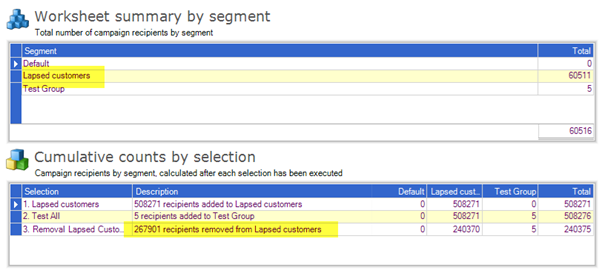How to merge data from a trigger email template to an online view?
- Be mindful of the custom field names in the URL of the 'view online' link. The name of the custom field needs to be consistent with the trigger customs fields.
- To successfully call these merge fields from the URL to the Dynamic page you will need to use the below expression standards: [qs].[MERGEFIELDNAME]
- Qs. stands for query string. And allows you to merge parcels into the URL.
How do you use the Remove Desktop Execution option to send campaigns on the cloud server?
Steps to using the Remote Execution for a campaign:
Ensure the Campaign Execution Wizard and Automated Campaign Execution are ticked within the Campaign before execution:

Proceed to select the second option in the Execute Campaign icon in CIS: Execute Campaign > Remotely in Simplicity Cloud > New Campaign
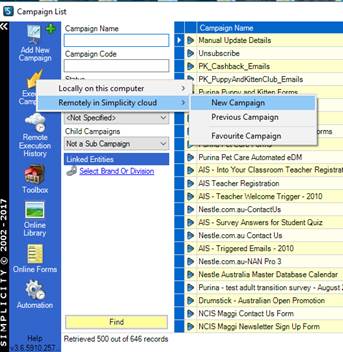
The first screen will be the below, here’s where the user can manually type their email address in order to get a notification email from Simplicity once the campaign has been successfully executed:
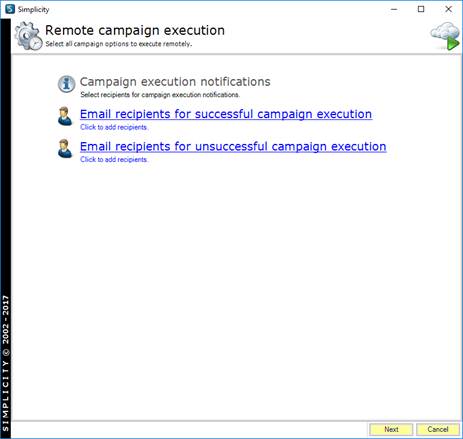
By clicking in “Email recipients for successful campaign execution” or “Email recipients for successful campaign execution” (this is if the campaign did not execute successfully) the below screen will pop up and highlighted is where you can type your email address:
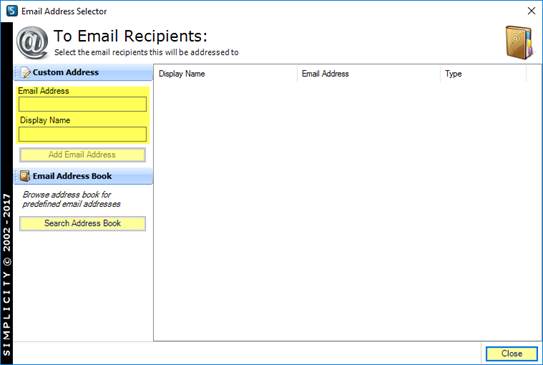
Once the notification emails have been set up the next steps are exactly the same ones as any other execution except this time you won’t be waiting for the queuing process as this happens in the backend.
Notification email will only reach your inbox once the email has been executed and this will take time depending in how big or small is the send.
How do you apply keycodes to online forms?
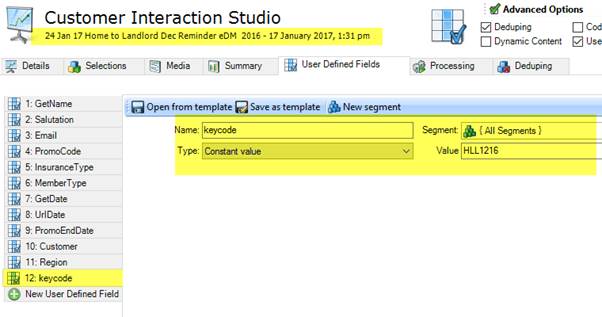
This must be linked in the media tab for the unsubscribe URL in the HTML as well:
href="http://www.allianz.simplicitycrm.com.au/editors/content.aspx?config=manUnsubscribe&kc=[user].[keycode]
How to determine a campaign has successfully sent without contacting your Simplicity account manager
The campaign executions node at the bottom of the ‘Details’ tab indicates the total number of times the campaign has been executed.
This includes any test sends during the setup phase or failed sends where at least the worksheet was generated for the execution.
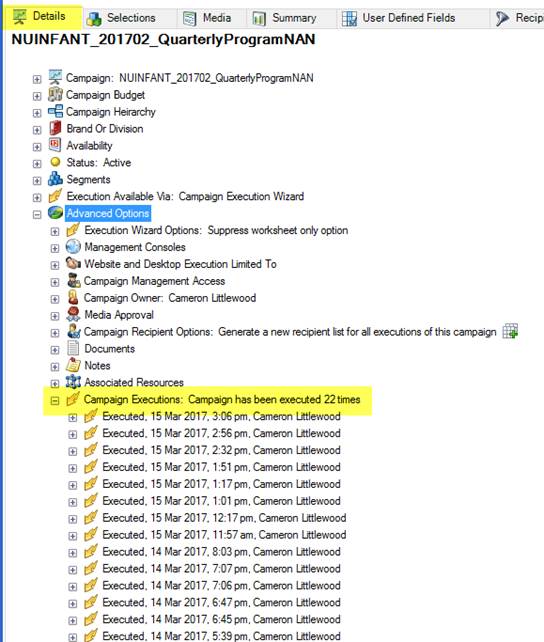
In the event of a transport error (I recommend checking regardless of the error) when going through the execution wizard close off the campaign all together.
Re-open the campaign and access the Campaign Executions node and expose the most recent ‘Executed’ node.
As per below you will see several options:
Execution 1 The ‘Worksheet’ has been generated with a ws_# with no Execution Media Summary (second red arrow with no expansion node option)
Execution 2 & 3 The ‘Worksheet’ has been generated with a ws_# with the an assigned Execution Media Summary and Segment Summary
In the example below both scenarios listed have occurred:
Execution 1 at 2.56pm NZT shows an execution where the worksheets was successfully generated but the Media and Segment were not
Executed 2 & 3 at 2.32pm and 1.51pm NZT respectively both show an execution where the worksheets, Media and Segment were successfully generated
At this point it is recommended that you contact Simplicity and request a review of the email queue to determine if the execution was successful by providing:
- Campaign name
- Subject line
- Count
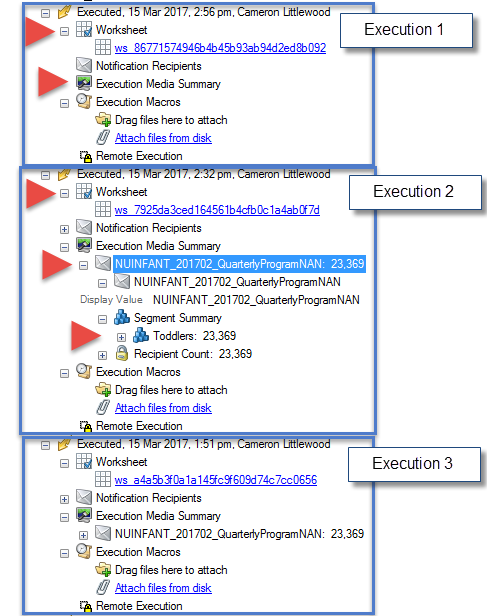
Why a segment did not receive the media?
All Segments which are intended to receive the campaign must be applied to the media not just set up in the selections. As per below after the email was executed the Test group is in the worksheet but did not receive the media as per screenshot below:
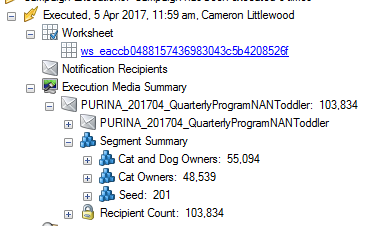
So if you click in the worksheet you’ll be able to see the test segment was counted in:
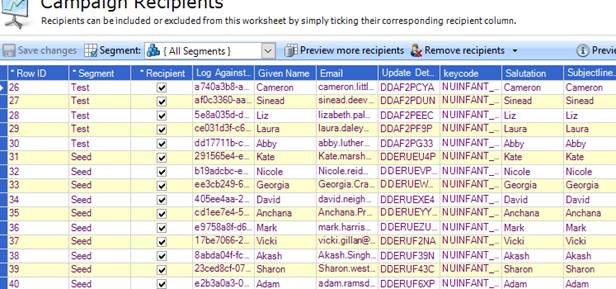
To avoid this in the future apply the media to all segments which you indeed to receive the final send.
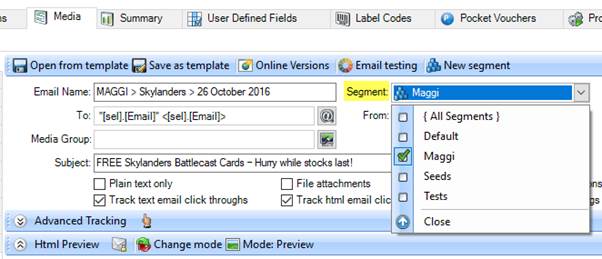
Why does the import spec return error ‘Unable to load file for the following reasons: Worksheet ‘Sheet1$’ has been opened exclusively by another user or program?
Ensure the tab name in the excel spreadsheet is the same as the one specified in the import spec.
The worksheet/table name in the example below confirms that the import specs the worksheet name can be different based on the initial spreadsheet setup.
If the file tab name you are attempting to load doesn’t match the worksheet/table name detailed in the column this error message will be returned:
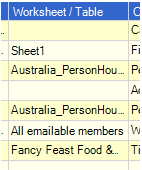
Why does my external file column headers not carry through into the campaign selection?
Depending on how Microsoft reads an excel file the column headers may default to No.
In this instance the column headers will look like the below:
F1 – F4
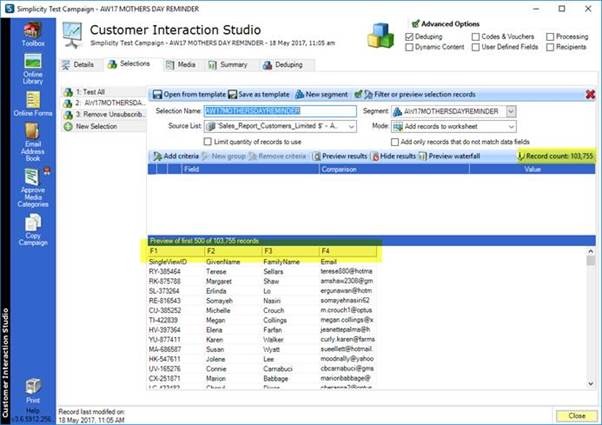
Can you please load the external file and preview the results to determine if this is the case?
To fix this issue right click on the file in the Data Sources section
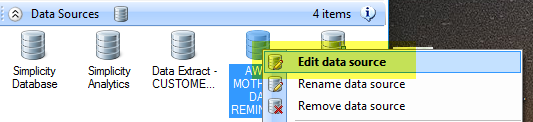
Connection Properties > Advanced

Advanced Properties > switch HDR to YES
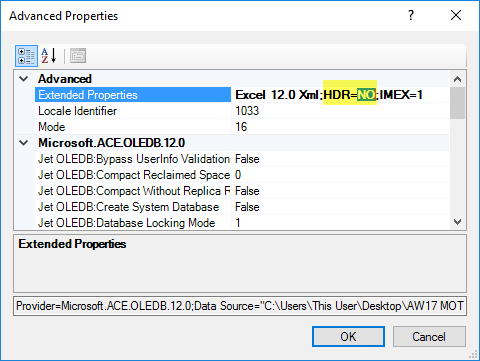
Preview results in CIS and the column headers will be exposed correctly:
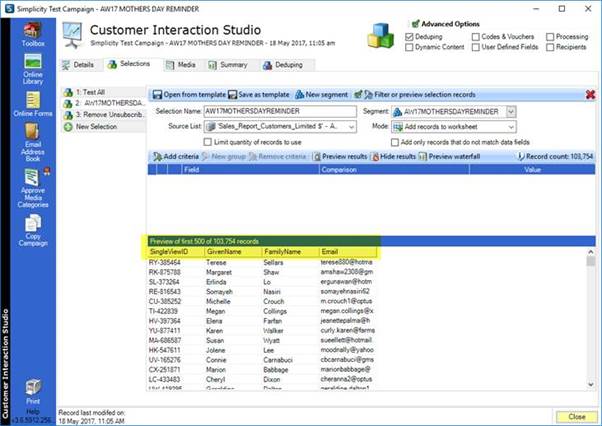
Why should I use the execute Campaign wizard instead of the processing tab for final email media executions?
It is recommended that the execution campaign wizard option be used to run the live send as this reduces the risk of unselecting required options.
Processing tab is safe for test sends, data extracts etc
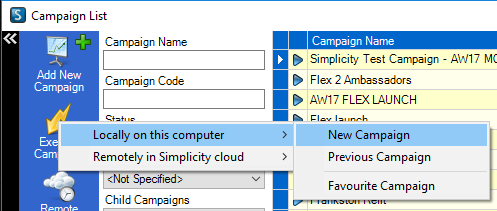
Ensure the Campaign Execution Wizard option is ticked before running the new campaign:
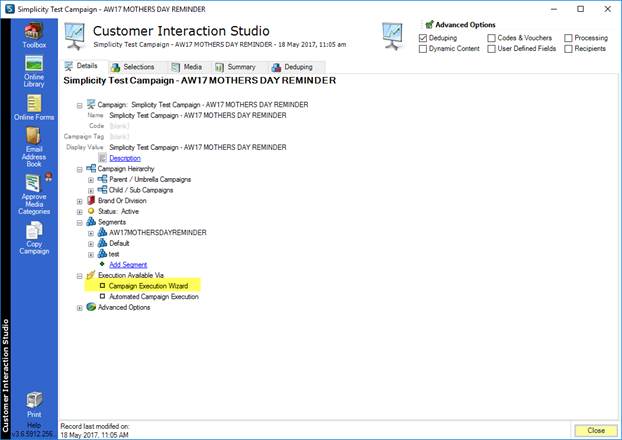
How can I confirm a removal selection has removed matching records from the targeted selection?
In order to confirm the removal has worked run a summary and ensure the removal has successfully being applied.
Take a screen shot once run and save against the campaign for future review.
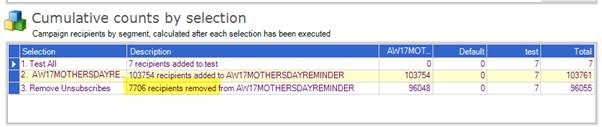
If no records are removed when running the summary you know that there is an issue and should not proceed.
How can I confirm how many consumers unsubscribed from my campaign execution?
- Open the campaign
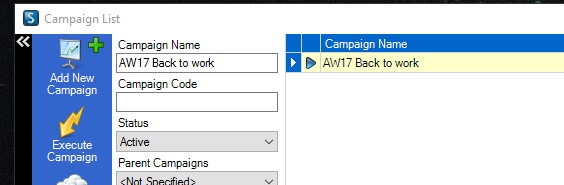
- Open the User Defined Fields tab and copy the keycode value
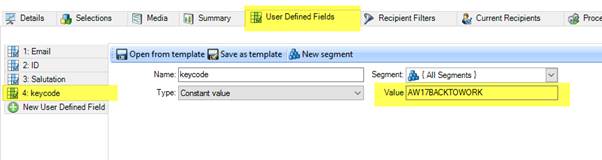
- Open the selections tab and select the view – vw_cb_SrvyAns_Unsubscribe_Pg_1 – this is the view for the unsubscribe form which is hosted by Simplicity

- Input the keycode from the campaign into the keycode field for the unsubscribe view and preview results
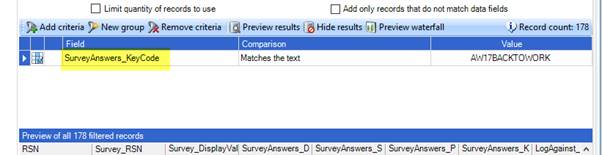
How do I prevent the error ‘Could not process file media: Illegal Character in path’ when performing a data extract?
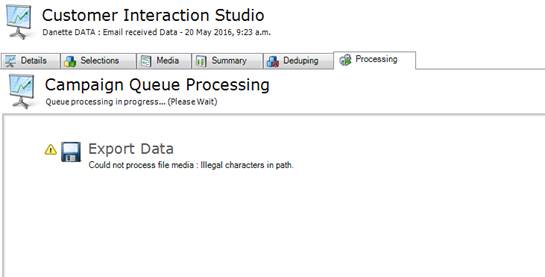
The File name must not include unsupported characters such as the ‘?’ below:
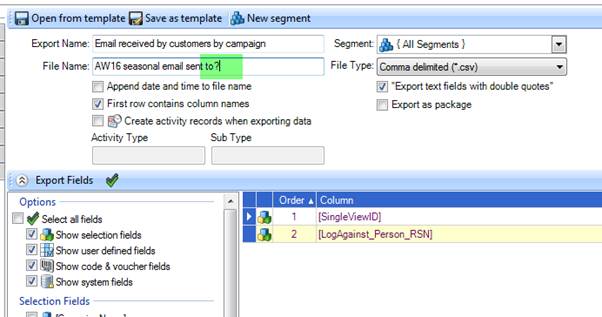
Why did my filter limiting the target audience to x variable did not occur in x period not work?
Typically data sets such as transaction history are stored as separate rows. This means that applying a filter limiting the target audience directly will only remove those rows for consumers which occurred within the last x days ago.
Unfortunately where a consumer has transacted within the last x days AND prior to x days they will still receive the email.
To prevent this going forward a separate selection must also be set up as a removal.
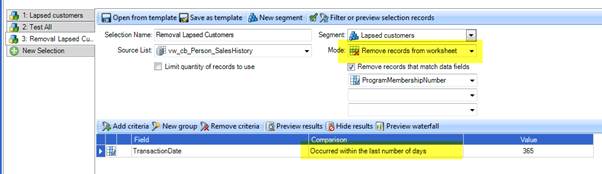
- Select the segment which the removal will be applied.
- Mode: Remove records from worksheet.
- Selection filter: apply filter to match the removal requirements.
- Remove records that match data fields: must select a field where the name is present in both selections otherwise no records will match.