 User Defined Fields
User Defined Fields
User defined fields allow you to create new columns of calculated data against your selected recipients. These columns of calculated data reside within the campaign worksheet and are physical data that is stored for the defined worksheet retention period.
You can review this information at the “Preview Campaign Recipients” stage of the campaign execution wizard.
Constant value
The text value will be output in all instances.
Often used for outputting the keycode value in online form urls, eg: https://www.{client-code}.{country-code}.simplicitycrm.com/rd/edit/unsubscribe.editor?lc=[lc].[UpdateDetailsUnsubscribe]&kc=[user].[keycode]

| Constant Value |
- Inputs: Value
- Returns new column populated with: Value
|
|---|
| Current Date |
- Inputs: None
- Returns new column populated with: Current date without time portion
|
|---|
| Current Date & Time |
- Inputs: None
- Returns new column populated with: Current date and time
|
|---|
| Current User ID |
- Inputs: None
- Returns new column populated with: The users id who is executing the campaign
|
|---|
| Current User Name |
- Inputs: None
- Returns new column populated with: The users name who is executing the campaign
|
|---|
| Fallback and Functions |
|
|---|
| Random Number |
- Inputs: None
- Returns new column populated with: A random 8 digit number in the range 10000000 – 99999999
|
|---|
| Sequence |
- Inputs: Series Name - From predefined number series (Order#, Case#, etc)
- Returns new column populated with: Next item in series generated for each recipient in list
|
|---|
| Split – Random Group Distribution |
- Inputs: Split Quantity - Number of groups to randomly split this recipient list into.
- Returns new column populated with: Split group number each recipient has been assigned.
E.g. 2 Groups would result in 50% = 1 and 50%=2
|
|---|
| Split – Percentage |
- Inputs: Split A%
- Returns new column populated with: Split group A or B with A% begin assigned “A” and 100%‐A% being assigned “B”
|
|---|
| Split – Quantity A/B |
- Inputs: Split A Quantity
- Returns new column populated with: Split group A or B with A% begin assigned “A” and 100%‐A% being assigned “B”
|
|---|
Note: Multiple User Defined fields can be created using the same naming conventions and applying different segment names. A useful tool when using one media (email creative) and slightly different text variations need to be output, based on segment.
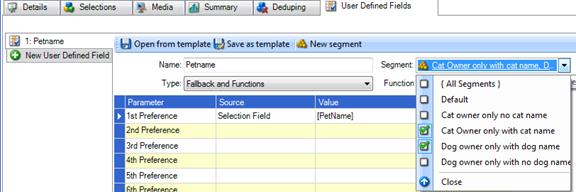


Fallback and Functions
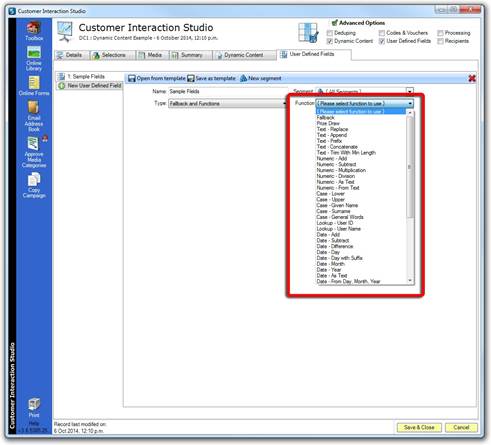
Fallback
If the first preference is an empty field (is {null}) use the second preference and so on. You can have up to ten fall back options.

Text – Replace
Match on existing data in the source text, normally a selection field, and replace with a new value.
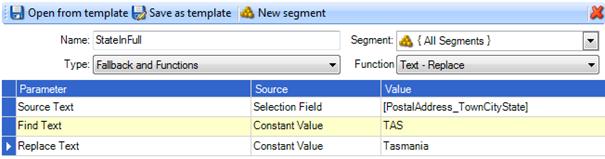
Text – Append
Append a value to the end of a Selection Field, existing User Defined Field or a constant value.
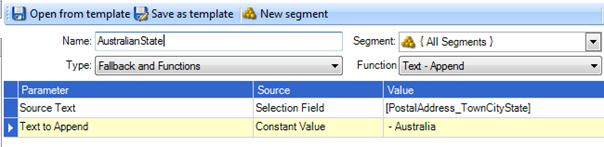
Text – Prefix
Add a value to the beginning of a Selection Field, User Defined Field or a constant value.
Text – Concatenate
Join two or more values together with Separation Text.
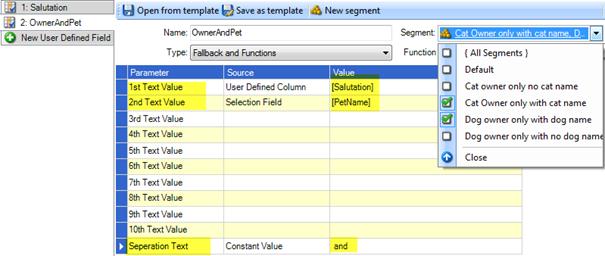
Example results from Text – Concatenate (Owner and Pet) and Text Replace (StateInFull)
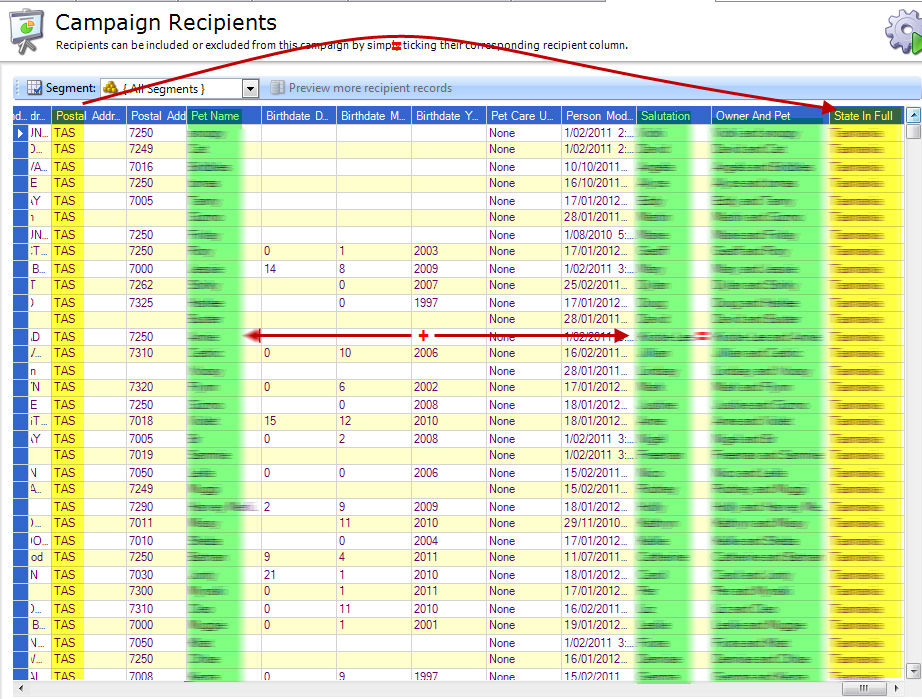
Numeric – (Add, Subtract, Multiplication, Division)
Use with integer (number) fields to formulate the required calculation.
Case – (Lower, Upper, Given Name, Surname, General Words)
Lower: convert all the text to lower case.
Upper: convert all the text to upper case.
Given Name: Uses Simplicity Name Integration functionality — Upper cases the first letter in the text. If the name is double barrelled or hyphenated it will case the first letter in each word.
Surname: Upper cases the first letter in the text and uses Simplicity Name Integration functionality to determine casing in names such as “MacDonald” and hyphenated names.