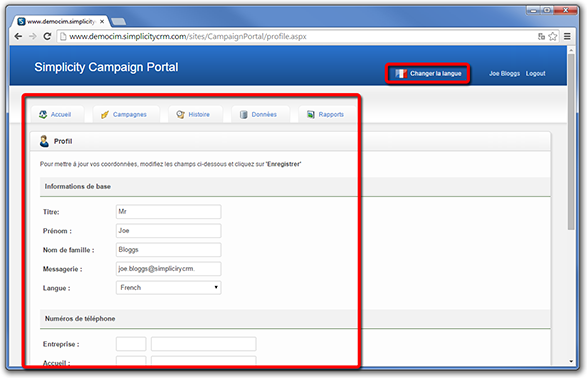Accessing the Campaign Portal.
Follow steps 24 to 31 to access the Campaign Portal and maintain your user profile.
Login to the Campaign Portal
STEP 24.
Select your preferred language.
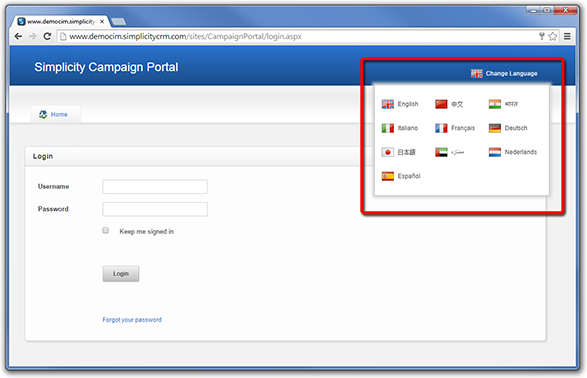
STEP 25.
The labels, navigation and text is updated for the selected language.
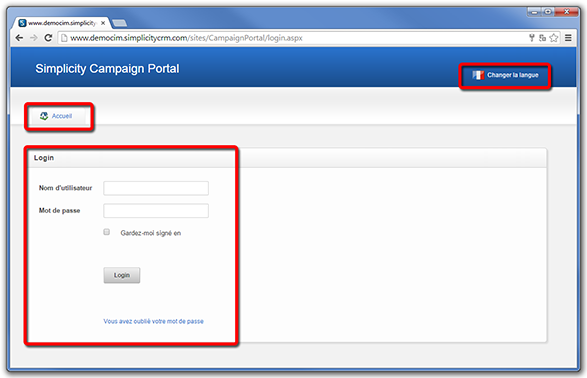
STEP 26.
To login, enter the username and password.
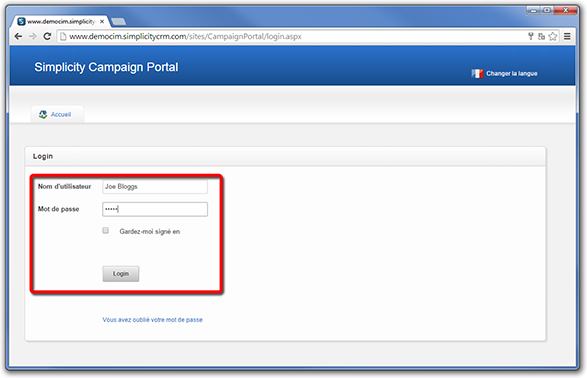
STEP 27.
After logging in, the portal will display in your preferred language. You can change the language for the current session using the Change Language control.
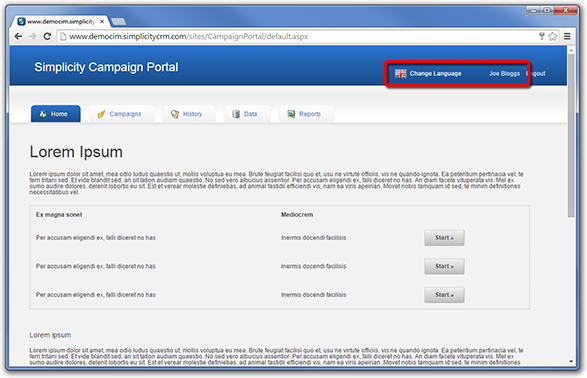
Update user profile
STEP 28.
To update your profile details click on your name in the top right of the screen.
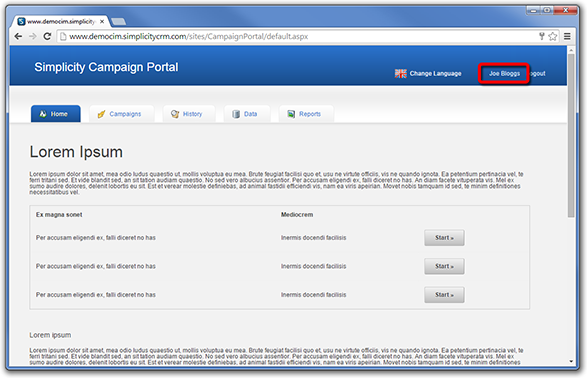
STEP 29.
Update your details as required. Updating the language sets your preferred language. Next time you login the portal will be presented in your preferred language.
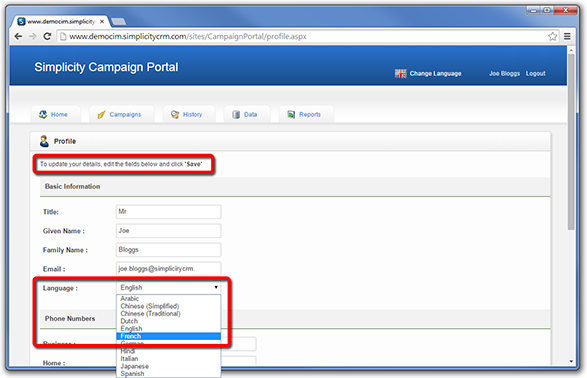
STEP 30.
Click Save to save your details.
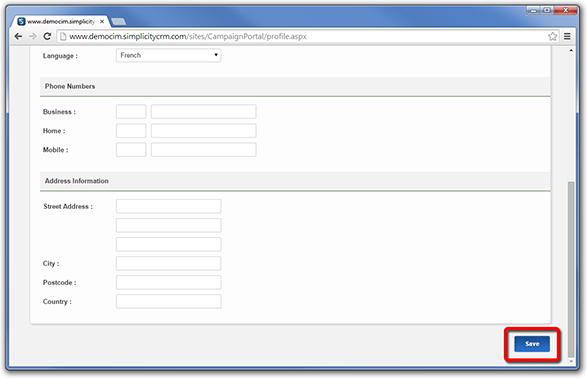
STEP 31.
Note that changing the language using the Change Language control will change the language for the current session only. To set a preferred language, update the Language field and click Save.