Simplicity Published Views.
The Simplicity application offers a range of automatically published views to assist with the needs of your data and marketing solutions. These include views for selecting data, merging data for campaigns, analytical purposes, and reporting. The Customer Interaction Studio module of Simplicity also offers click-to-publish views for online form and survey data.
When querying data, whether through the Simplicity Customer Interaction Studio or directly in the database, your goal will determine what standard view set is most appropriate to use.
Simplicity Flat Load Views
Simplicity provides a set of automatically generated views prefixed with vw_FlatLoad. When selecting data, the Simplicity Flat Load views provide an efficient and user friendly experience with each selection option split into its own Boolean (True/False) field. This allows users to easily specify their selection criteria and reduces the risk of human error such as spelling errors, when selecting based on text values.
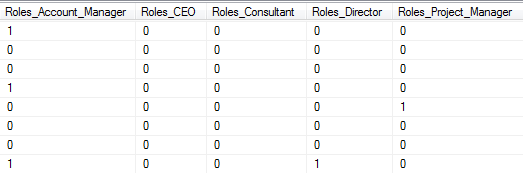
Simplicity Report Views
Simplicity provides a set of automatically generated views prefixed with vw_Report. The Simplicity Report views offer a consolidated view of an entity, without the need to join multiple tables and perform database lookups. Unlike the Simplicity FlatLoad views, multi-pick fields are not split out into Boolean fields, instead they’re consolidated into single fields with the comma separated text values. This means that these views are useful for displaying data and for performing content merges for campaigns such as email and mail out.
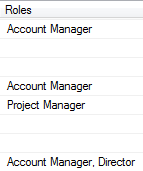
Simplicity Relationship Views
Simplicity provides a set of automatically generated views prefixed with vw_Rel. These views not only allow users to easily join entities but also include summary data from both sides of the relationship, giving the user flexibility to source the desired data from the Simplicity Relationship view without having to necessarily join to the secondary entity. The Simplicity Relationship views are generated for all relationships, not just the relationships that have a table for joining purposes.

Simplicity Survey Answer Views
The Customer Interaction Studio module includes a feature within the online surveys component that allows the user to click-to-publish survey answer views which can be published to the Customer Interaction Studio or the analytics database. Publishing to the Customer Interaction database provides a view accessible through the studio for end users to easily select data and use for marketing purposes such as data extracts or selecting competition winners. Publishing to the analytics database allows users to analyse and report on the results of a survey.
The Customer Interaction Studio provides access to database views and tables that are prefixed with vw_cb, whereas views and tables that are prefixed with vw_ana can be copied into the analytics on a nightly basis with the use of the bulk copy tool. The view publication mechanism will handle the view naming appropriately.
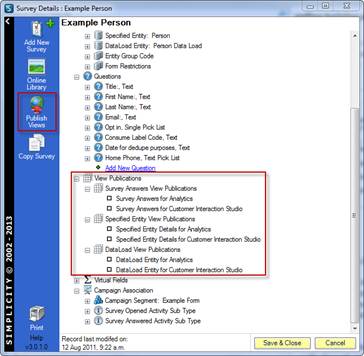
Depending on your campaign requirements, you can choose the view(s) most suitable or use a combination to achieve the desired results.
Generating Source Views for...
The Simplicity application offers a range of automatically published views to assist with the needs of your data and marketing solutions. These include views for selecting data, merging data for campaigns, analytical purposes, and reporting. The Customer Interaction Studio module of Simplicity also offers click-to-publish views for online form and survey data.
When querying data, whether through the Simplicity Customer Interaction Studio or directly in the database, your goal will determine what standard view set is most appropriate to use.
Campaign Selections.
The following example will demonstrate how to create views for campaign selections using the automatically generated views as building blocks.
Step 1.
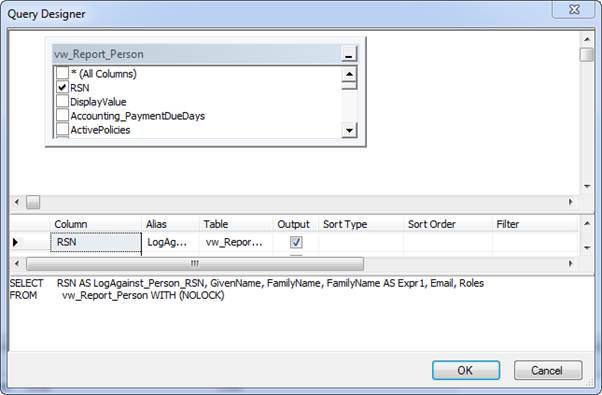
Step 2.
CREATE VIEW vw_cb_StaffList1_Demo AS
SELECT
RSN AS LogAgainst_Person_RSN,
GivenName,
FamilyName,
Email,
Roles
FROM
vw_Report_Person WITH (NOLOCK)
Step 3.
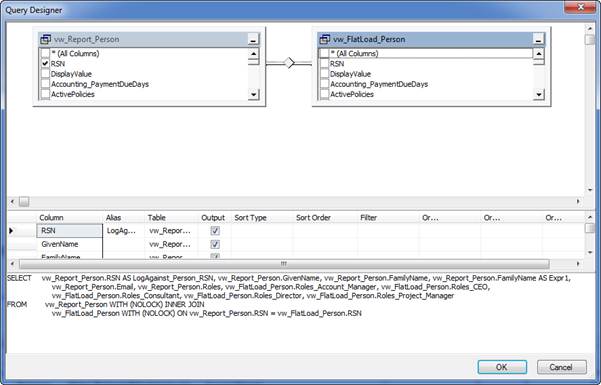
Step 4.
CREATE VIEW vw_cb_StaffList2_Demo AS
SELECT
vw_Report_Person.RSN AS LogAgainst_Person_RSN,
vw_Report_Person.GivenName,
vw_Report_Person.FamilyName,
vw_Report_Person.Email,
vw_Report_Person.Roles,
vw_FlatLoad_Person.Roles_Account_Manager,
vw_FlatLoad_Person.Roles_CEO,
vw_FlatLoad_Person.Roles_Consultant,
vw_FlatLoad_Person.Roles_Director,
vw_FlatLoad_Person.Roles_Project_Manager
FROM
vw_Report_Person WITH (NOLOCK)
INNER JOIN
vw_FlatLoad_Person WITH (NOLOCK) ON
vw_Report_Person.RSN = vw_FlatLoad_Person.RSN
Step 5.
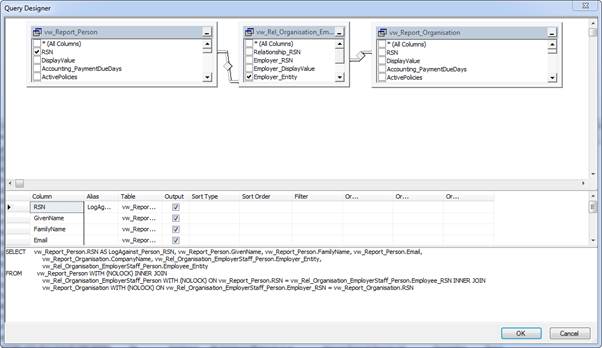
Step 6.
CREATE VIEW vw_cb_StaffEmployerList1_Demo AS
SELECT
vw_Report_Person.RSN AS LogAgainst_Person_RSN,
vw_Report_Person.GivenName,
vw_Report_Person.FamilyName,
vw_Report_Person.Email,
vw_Report_Organisation.CompanyName,
vw_Rel_Organisation_EmployerStaff_Person.Employer_Entity
FROM
vw_Report_Person WITH (NOLOCK)
INNER JOIN
vw_Rel_Organisation_EmployerStaff_Person WITH (NOLOCK) ON
vw_Report_Person.RSN = vw_Rel_Organisation_EmployerStaff_Person.Employee_RSN
INNER JOIN
vw_Report_Organisation WITH (NOLOCK) ON
vw_Rel_Organisation_EmployerStaff_Person.Employer_RSN = vw_Report_Organisation.RSN
Step 7.
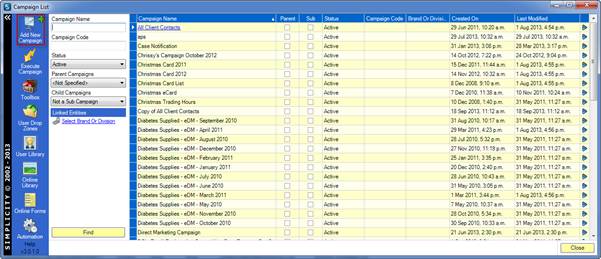
Step 8.
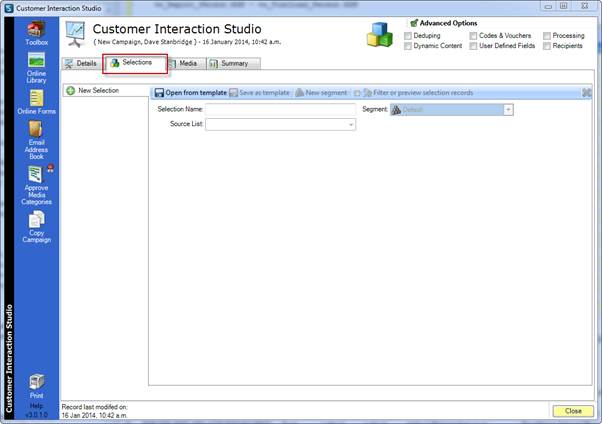
Step 9.
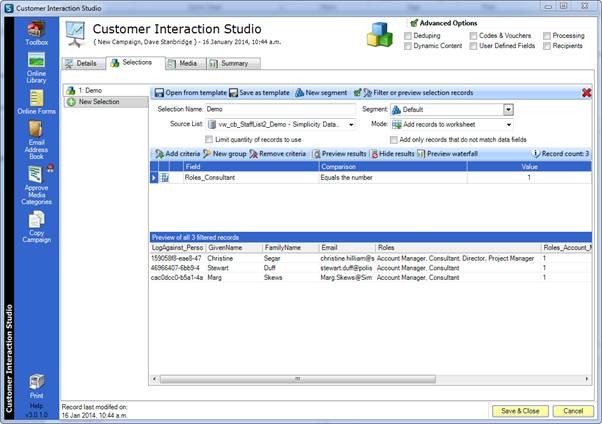
Back to Top.
Analytical Views.
The following example will demonstrate how to create views for use in the analytics database using user published views.
The Customer Interaction Studio allows a user to publish an analytical or campaign view of survey answers with the click of a button. This automatically prefixes the view with vw_ana in the OLTP database and will be copied into the same view in the analytics database with the use of the bulk copy tool which can be scheduled to run on a desired frequency.
Step 1.
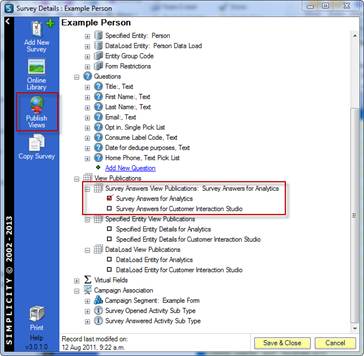
Step 2.
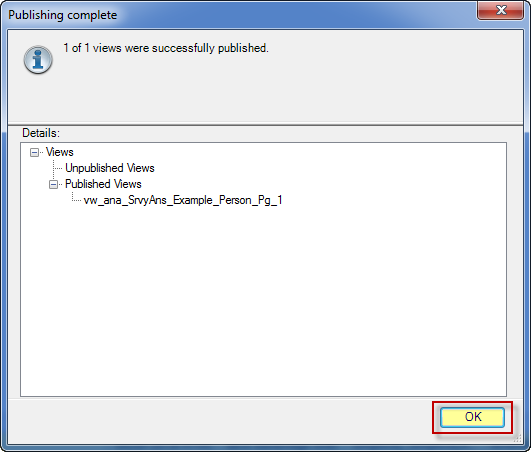
Step 3.
SELECT
COUNT(*) AS Entry_Count
FROM
vw_ana_SrvyAns_Example_Person_Pg_1 WITH (NOLOCK)
Back to Top.
Reporting Requirements.
The following example will demonstrate how to create views for use as report data sources using the automatically generated views.
Report data sources can either be housed on the OLTP or analytics database depending on the report processing requirements. If a report is required to be real-time, a user can use an existing data source in the OLTP database, or create a custom view.
OLTP reporting source
Step 1.
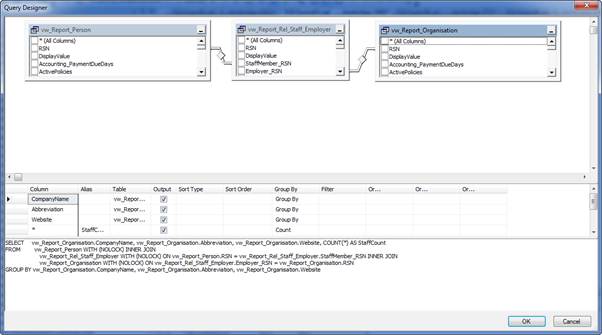
Step 2.
CREATE VIEW vw_rpt_Employer_StaffCount_Demo AS
SELECT
vw_Report_Organisation.CompanyName,
vw_Report_Organisation.Abbreviation,
vw_Report_Organisation.Website,
COUNT(*) AS StaffCount
FROM
vw_Report_Person WITH (NOLOCK)
INNER JOIN
vw_Rel_Organisation_EmployerStaff_Person WITH (NOLOCK) ON
vw_Report_Person.RSN = vw_Rel_Organisation_EmployerStaff_Person.Employee_RSN
INNER JOIN
vw_Report_Organisation WITH (NOLOCK) ON
vw_Rel_Organisation_EmployerStaff_Person.Employer_RSN = vw_Report_Organisation.RSN
GROUP BY
vw_Report_Organisation.CompanyName,
vw_Report_Organisation.Abbreviation,
vw_Report_Organisation.Website
Analytics reporting source
If the report does not to need to be real-time the report data source can be housed on the analytics database. Additionally if you want to store the report data source as a table instead of a view for processing speed, prefix the view with vw_rptx and this will populate the vw_rpt table version of the view overnight with the bulk copy tool. As the bulk copy tool is fully customisable, it can be configured to either copy all data to the table, or only copy changes.
Step 3.
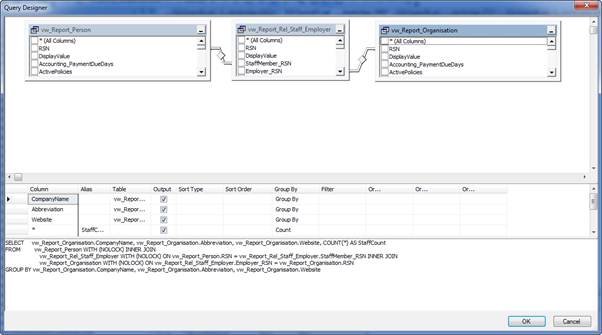
Step 4.
CREATE VIEW vw_rptx_Employer_StaffCount_Demo AS
SELECT
vw_Report_Organisation.CompanyName,
vw_Report_Organisation.Abbreviation,
vw_Report_Organisation.Website,
COUNT(*) AS StaffCount
FROM
vw_Report_Person WITH (NOLOCK)
INNER JOIN
vw_Rel_Organisation_EmployerStaff_Person WITH (NOLOCK) ON
vw_Report_Person.RSN = vw_Rel_Organisation_EmployerStaff_Person.Employee_RSN
INNER JOIN
vw_Report_Organisation WITH (NOLOCK) ON
vw_Rel_Organisation_EmployerStaff_Person.Employer_RSN = vw_Report_Organisation.RSN
GROUP BY
vw_Report_Organisation.CompanyName,
vw_Report_Organisation.Abbreviation,
vw_Report_Organisation.Website
Step 5.
SELECT
*
FROM
vw_rpt_Employer_StaffCount_Demo WITH (NOLOCK)
Back to Top.