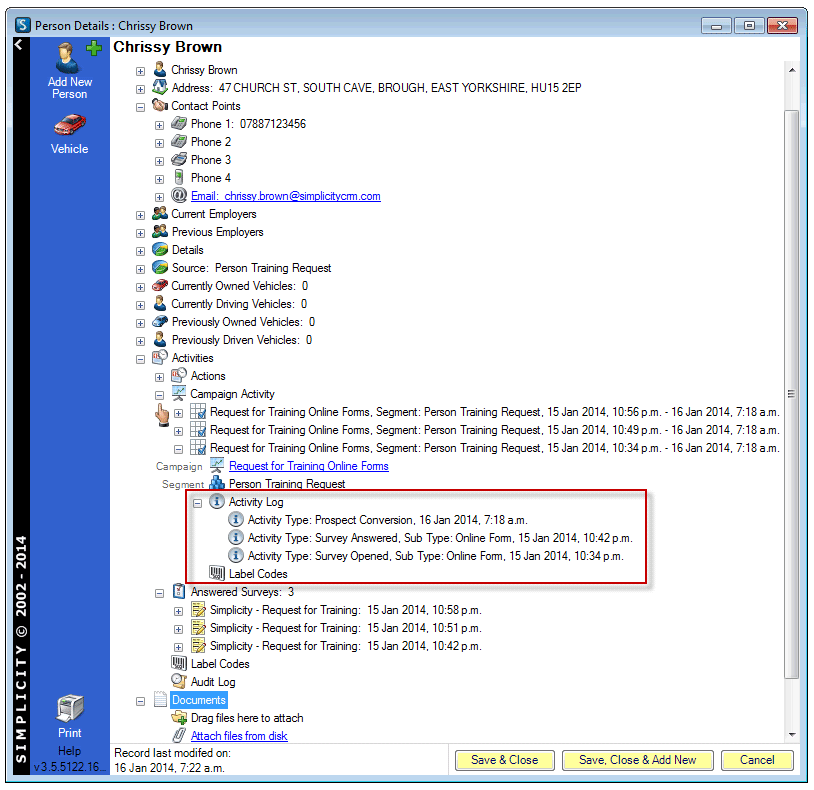Data Load Overview
Data can be loaded into the Simplicity database using the data load work spaces accessable from the Simplicity tool bar.
Each entity has its own data load table. The data is input into these tables via three methods:
- Submitting a Simplicity hosted online form where the fields are mapped to the data load table;
- Web Services (APIs) that must conform to the client database structure and data validation business rules; and
- Import Specifications which map external data sources to the data base fields.
Once the data is in the table, the user can use the interface to run match rules, change processing methods and process the data into the database.
Execution plans can also be created to allow the user to incorporate all the components required to process the data into the database, including pre and post procedures. The execution plans can also be automated to run on specified days and/or specified times.
Data Load Table
Simplicity Online Form
Using the Simplicity Online Form application to build and host an online form removes the requirement to create an import specification to map fields and manipulate data from external data sources. Data mapping is set during the online form build to ensure the incoming data conforms to the validation and business rules of the database.
Name integration (deriving Salutation, Letter Carrier and other name field options), data cleaning, validation, address cleaning (if subscribed to RightAddress) and field mapping are all handled in the online form setup.
Online form data
EXAMPLE ONLINE FORM ENTRY
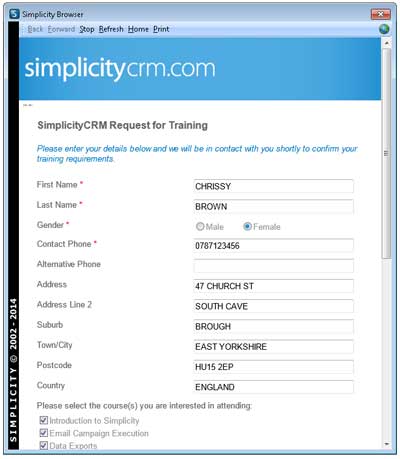
Open the data load table from the Simplicity toolbar. Set the Status to "Pending" and select the Source. The Source will be the name of the Online Form.
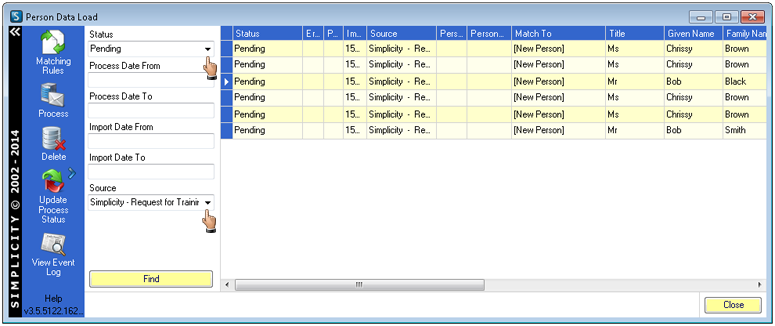
Update the Status from "Pending" to "To Process". Click "Yes" when the Confirm Update prompt appears.
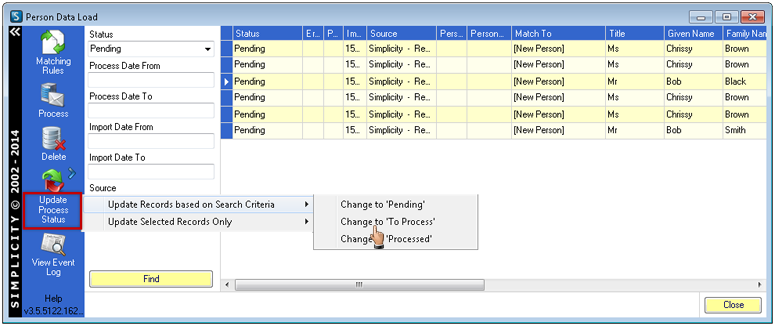
After the Status update has completed change the Status to "To Process" and click "Find".
Run the matching rules by clicking on the Matching Rules icon.
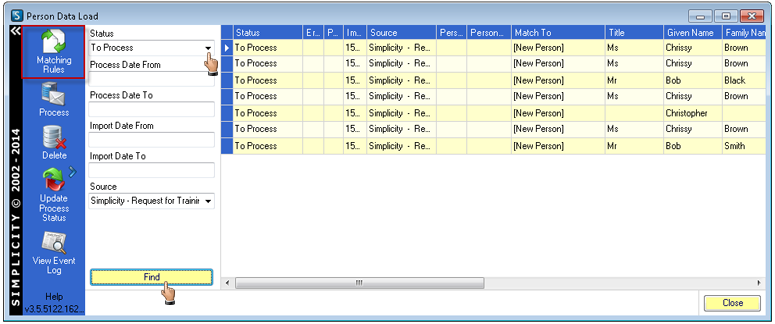
To add extra matching rules, refer to Matching Rules.
RUN MATCHING RULES
To run the matching rules click on the "Execute Matching Rules" icon. When the matching rules process has been completed click OK in the Matching Complete message box, close the Matching Rules screen and return to the Data Load table.
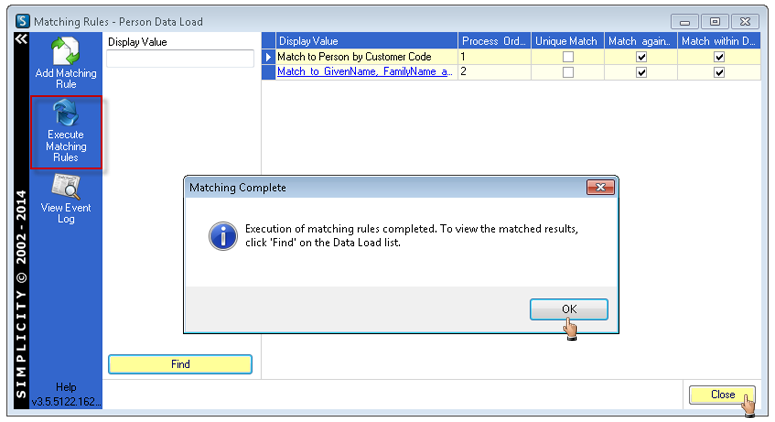
Click "Find" in the Dataload screen. Matched records will now have an RSN populated in the Entity RSN column.
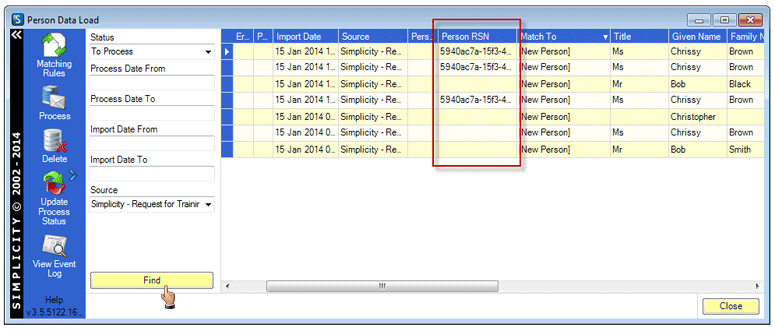
Process Data Load Records
After the matching rules have been run change the Status to "To Process" and check the correct Source is still selected. All records set to "To Process" will be processed if a source option is not selected.
Click the "Process" icon to run the data load process.
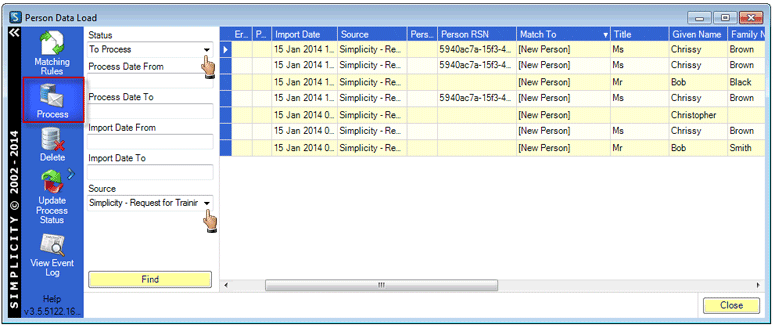
Click "Yes" then "OK" when the prompts appear.
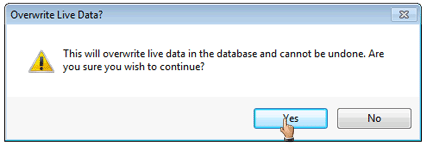
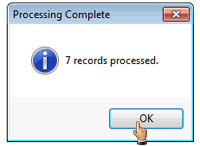
Campaign Activity
Standard Simplicity Online Form functionality includes the campaign activity being logged against the record and the answered survey(s) records being available for previewing from the explorer.
All new records to the data base, via a Simplicity Online form, add a prospect conversion activity. The prospect conversion activity allows for easy identification of new records to the database and the source of prospect data.