Process & Execute a Campaign
 Processing Tab
Processing Tab
Test sends
Use the Processing Tab to send test emails.
Note: The Processing Tab is not recommended for the Email Send. Use the Campaign Execution Wizard to deploy the campaign after the testing process has been completed.
Under Advanced Options tick the Processing box for the Processing tab to appear.
Tick the selection the test send is to be sent to. Tick the LabelCodes, User Defined Fields and the Media to be sent.
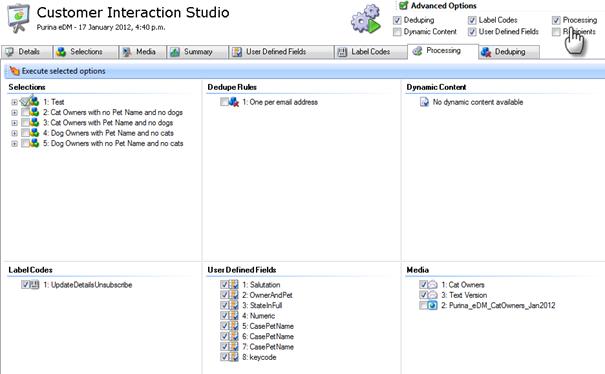
Click on Execute selected options to start the send process.

Progress through the processing wizard using the Next buttons at the bottom of the workspace.
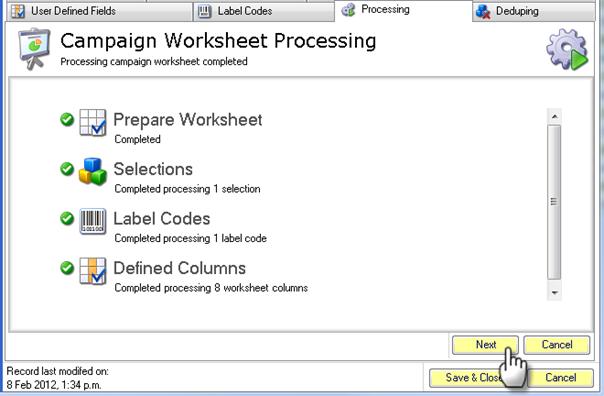
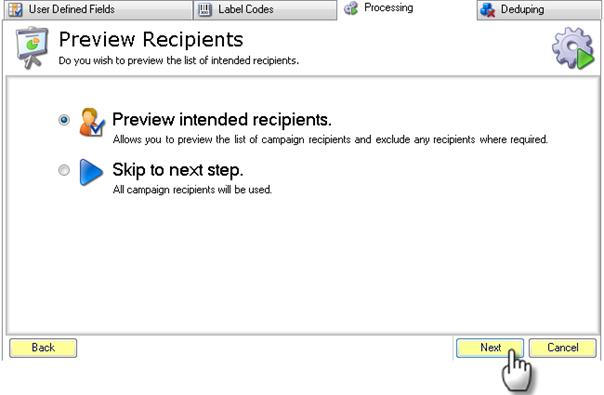
Recipients that do not require a test send can be un-ticked. Unticked recipients will not receive an email.
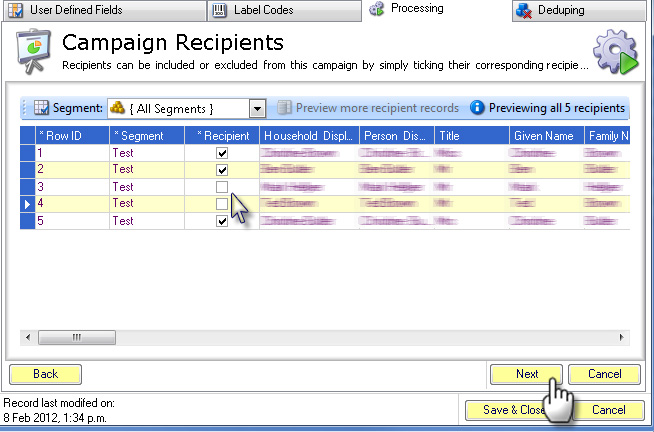
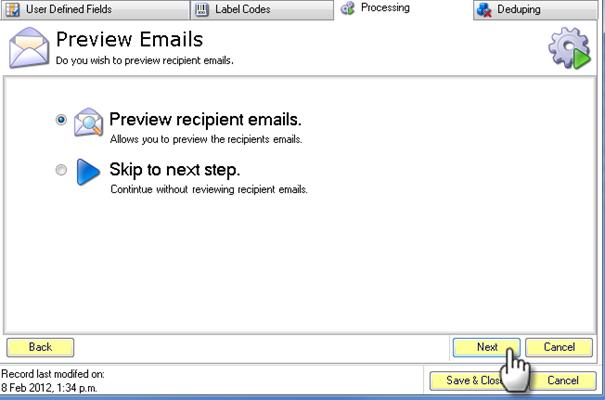
In the email preview you can check merge fields, eg, the email “To” field, personalisation – fallback options. Click the Next Preview button to preview one or more recipient emails (html and text versions).
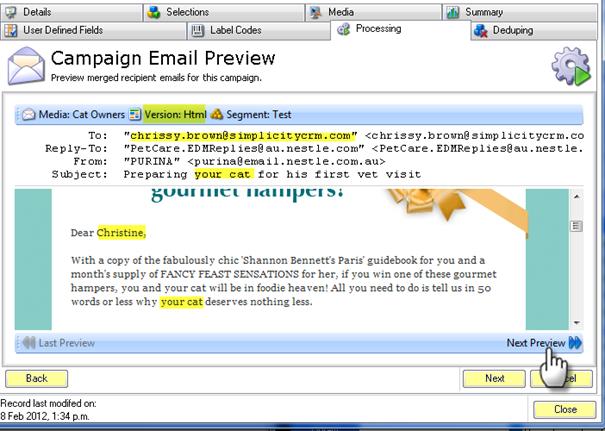
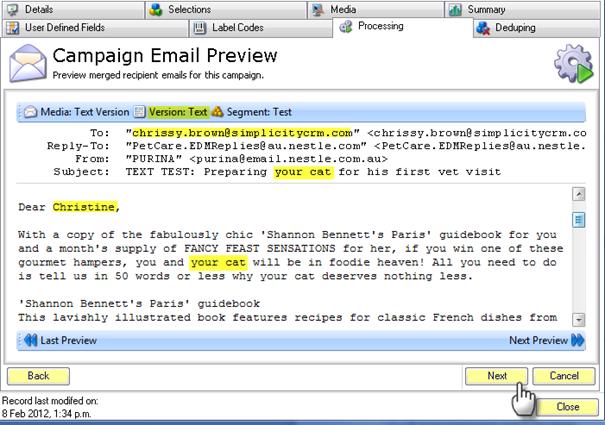
Queue for immediate sending.
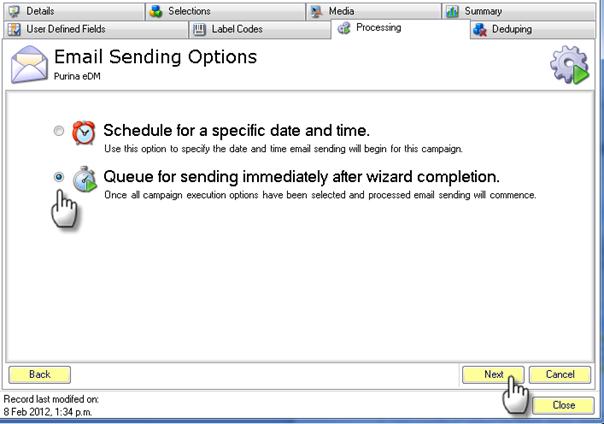
Check the number of recipients is correct before progressing to the next screen.
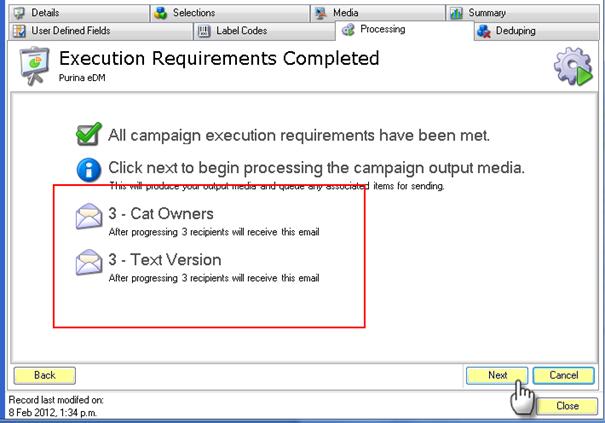
The emails will be sent immediately from the email queue.
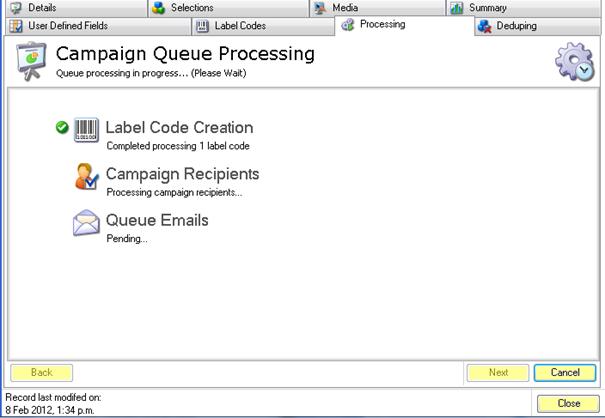
The test emails have now been sent.
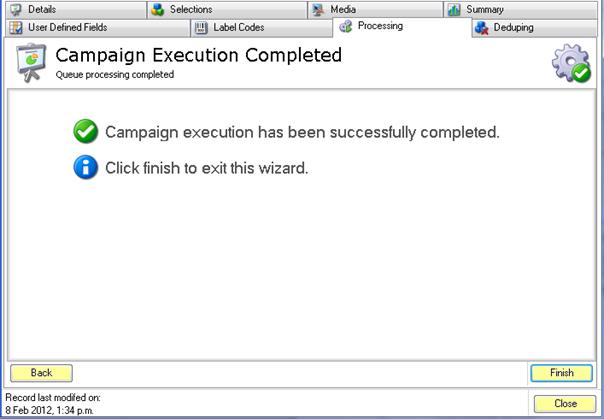
 Final Execution
Final Execution
After the testing process has been completed, use the campaign execution wizard to deploy/execute the campaign.
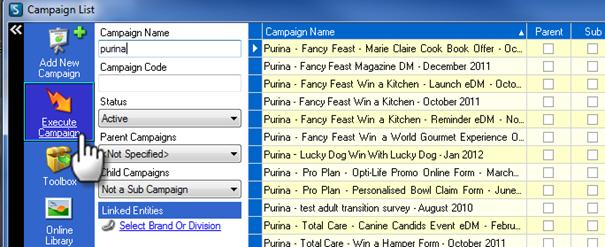
Remember to tick the Desktop Execution Wizard option in the Details tab before saving and closing the campaign.
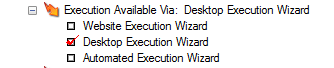
Executing a campaign is the automated or manually processed execution of a campaign.
This is performed through either the “Desktop Execution Wizard” or through the “Campaign Portal”
A campaign can be executed many times.
For example there may be a Birthday campaign that is executed daily. Each day this would pick out all customers where their date of birth is today and send them a birthday greeting and offer.
Campaign Execution Wizard
A final campaign execution should always be done through the “Execution Wizard” located outside the CIS and within the Campaign List screen:
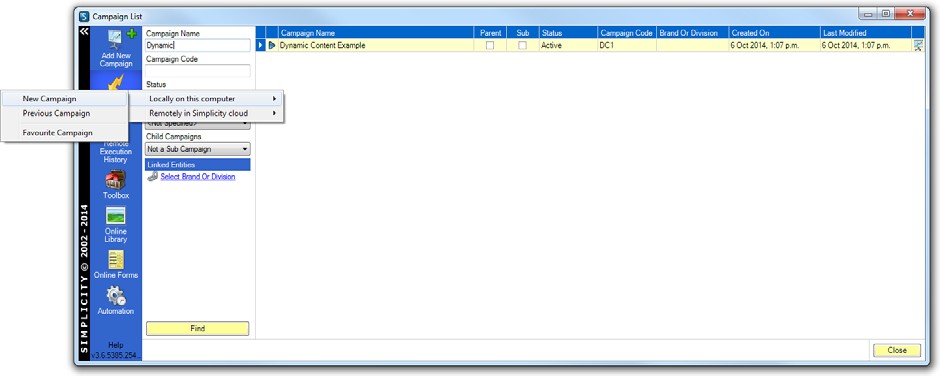
Select the Campaign you have setup.
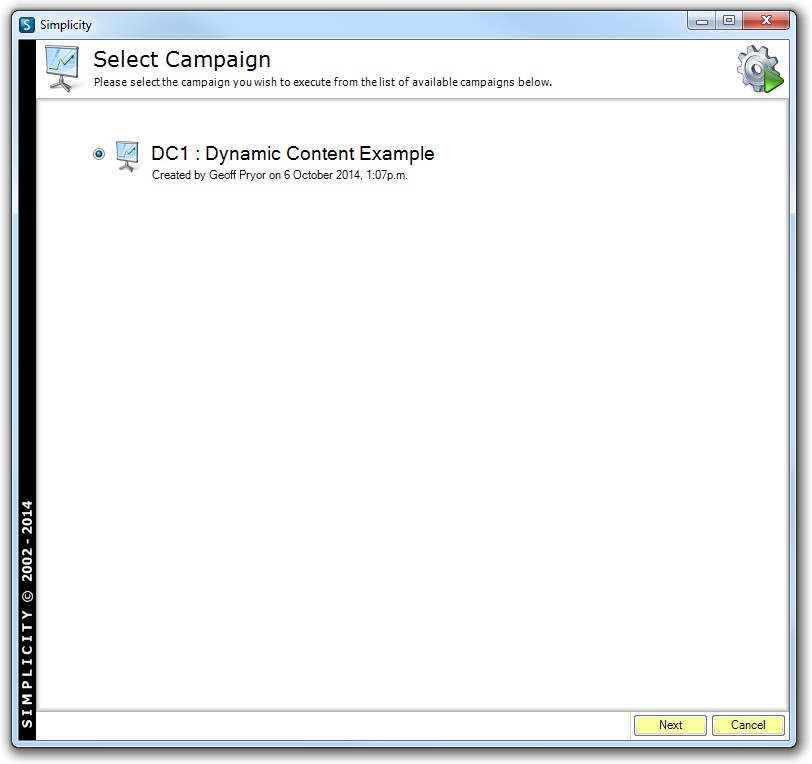
Now during the execution wizard you will be presented with the options you have configured.
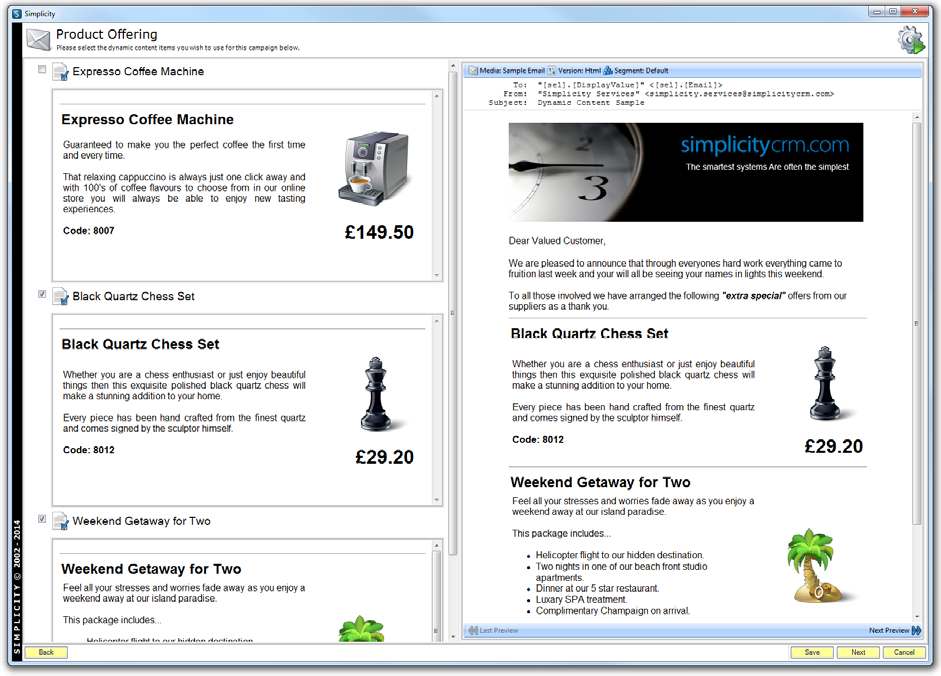
A preview media screen will allow you to cycle through the recipients merging the content so you can check everything is merging as expected.
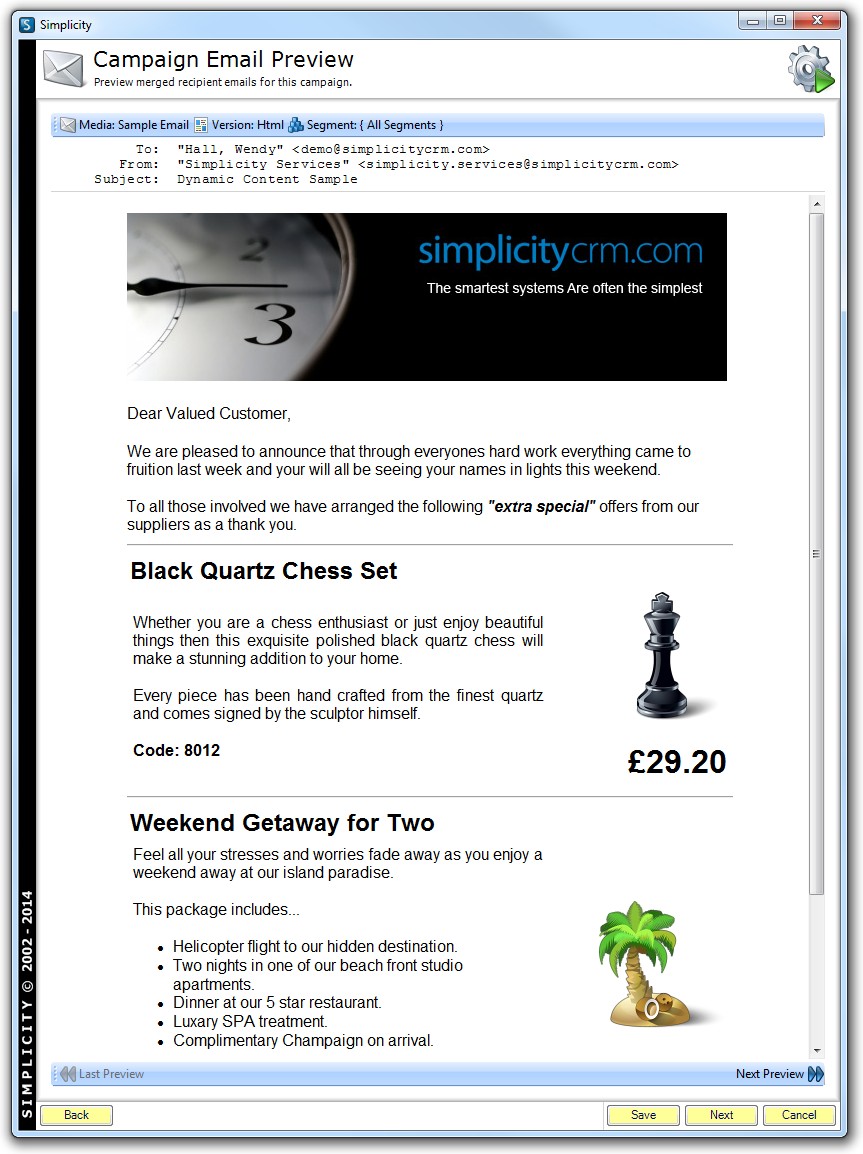
On completion the recipients will receive the emails with the dynamic content choices you made during the execution process.
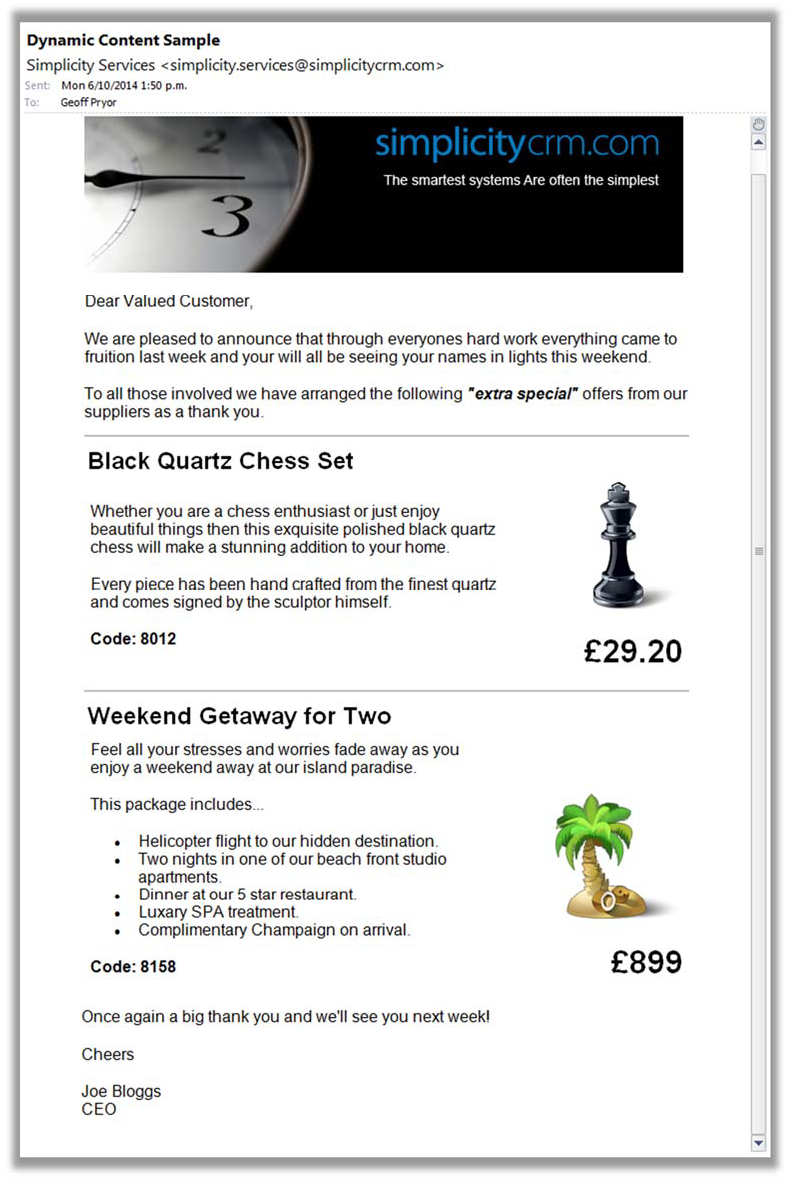
Click here to read more about Online Campaign Execution Portal.